How to File GST Return for Amazon Sellers
Filing GST returns can be a complex process, especially for Amazon sellers who need to manage numerous transactions across different states. This guide will walk you through the entire process, from downloading the necessary files from Amazon to uploading your final JSON file into the GST portal.
Step 1: Download MTR_b2b and MTR_b2c Files from Amazon
To begin, you'll need to download the relevant transaction files (MTR_b2b and MTR_b2c) from Amazon Seller Central. These files contain the transaction details you need for filing your GST return.
- Log in to Amazon Seller Central:
- Visit Amazon Seller Central.
- Log in using your credentials.
- Navigate to the Reports Section:
- From the dashboard, go to the Reports tab.
- Select Manage Taxes from the drop-down menu.
- Then select GST Monthly Reports.
- Download the MTR_b2b and MTR_b2c Files:
- Locate the Monthly Tax Report (MTR) section.
- Download the MTR_b2b file, which contains business-to-business transactions.
- Download the MTR_b2c file, which contains business-to-consumer transactions.
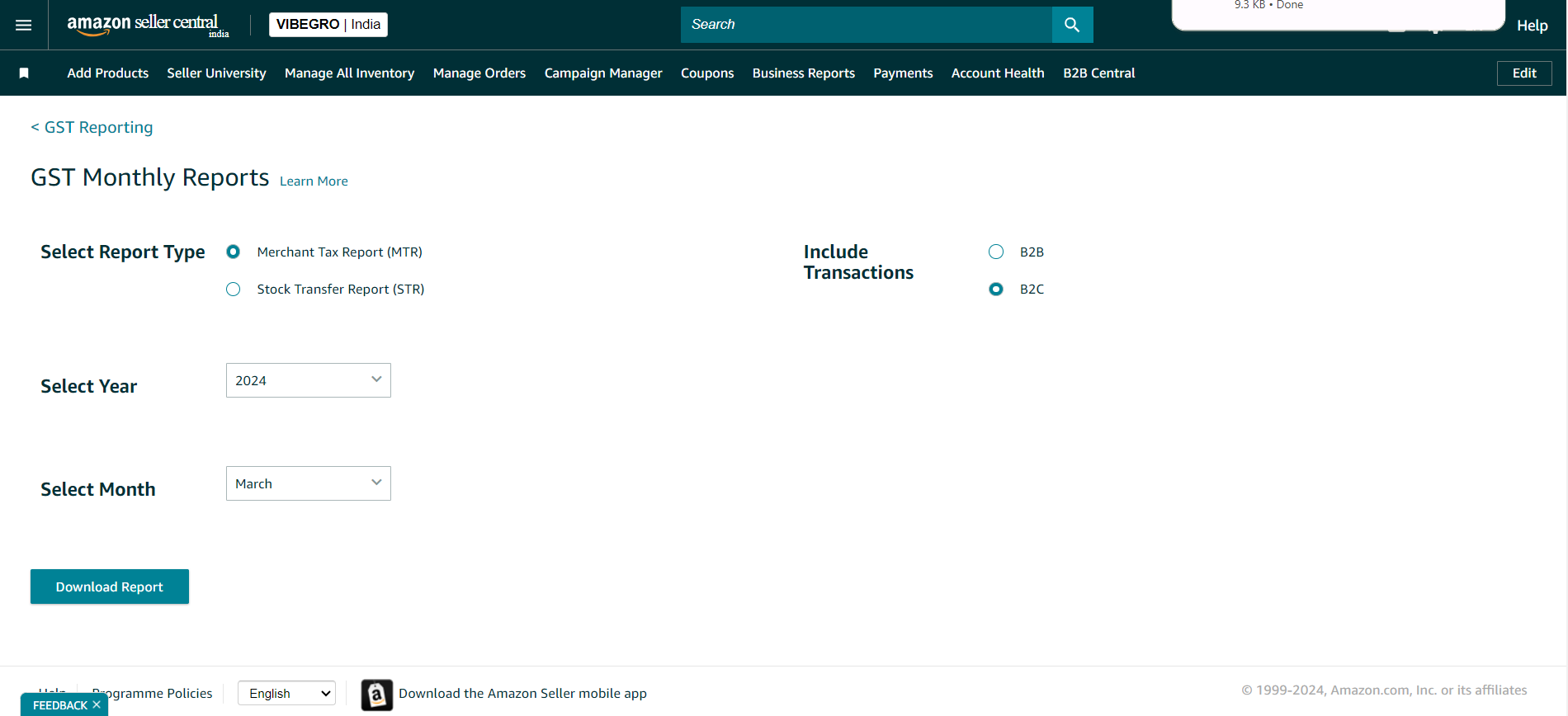
Step 2: Upload MTR Files into GST Tool
Once you have the MTR files, the next step is to upload them into the GST Tool. This tool will process the data, allowing you to generate the necessary JSON file for filing your return.
- Log in to GST Tool:
- Visit the GST Tool Login Page.
- Enter your username and password.
- Upload the MTR_b2b and MTR_b2c Files:
- After logging in, navigate to the Upload Section.
- Click on Choose File and select the MTR_b2b file from your computer.
- Repeat the process to upload the MTR_b2c file.
- Process the Data:
- Once both files are uploaded, click on the Generate GSTR1 button.
- The GST Tool will analyze the data, generate GSTR1 it into the required format for GST filing.
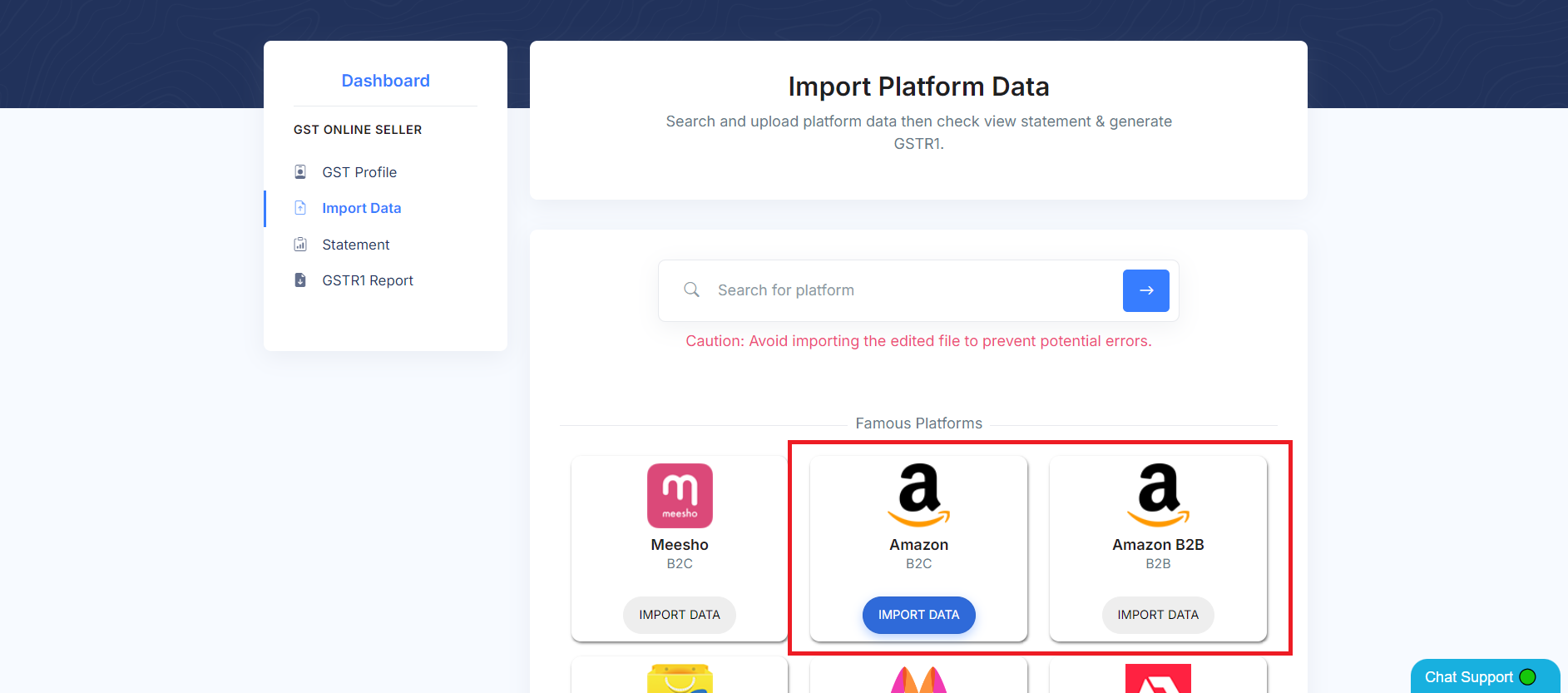
Step 3: Review and Download the JSON File
After processing the data, the GST Tool will generate a JSON file that you can upload to the GST portal.
- Review the Data:
- Before downloading the JSON file, review the processed data to ensure all transactions are correctly recorded.
- Check for any errors or discrepancies and make corrections if necessary.
- Download the JSON File:
- Once satisfied with the data, click on GSTR1 JSON Download.
- Save the JSON file to your computer.
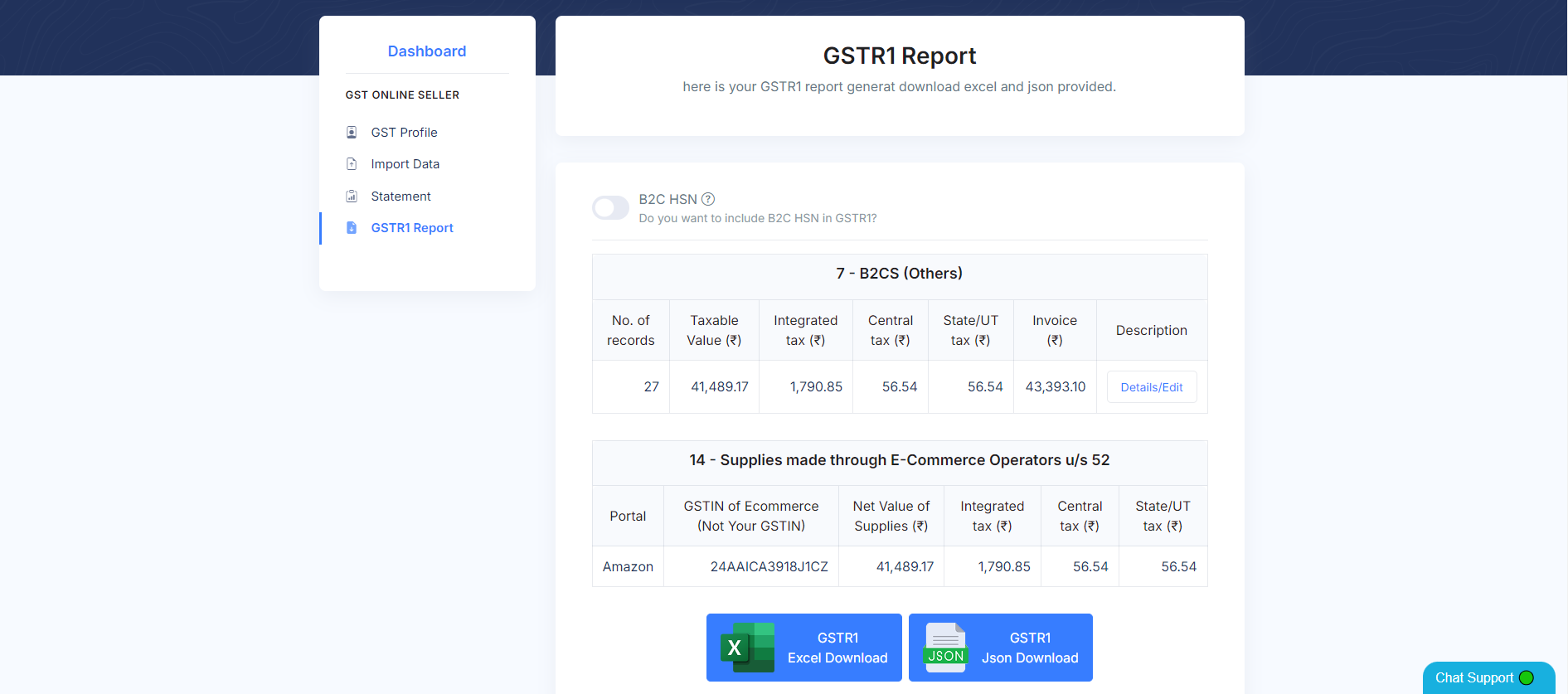
Step 4: Upload JSON File into GST Portal
The final step is to upload the JSON file into the GST portal to file your return.
- Log in to the GST Portal:
- Visit the GST Portal.
- Enter your login credentials.
- Navigate to the Returns Dashboard:
- Go to the Services tab.
- Select Returns > Returns Dashboard.
- Upload the JSON File:
- In the Returns Dashboard, select the appropriate return period.
- Click on Prepare Offline.
- Upload the JSON file you downloaded from the GST Tool.
- File the Return:
- After uploading, review the return details on the portal.
- Click on File GSTR-1.
- Complete the filing process by signing the return with your DSC or EVC.
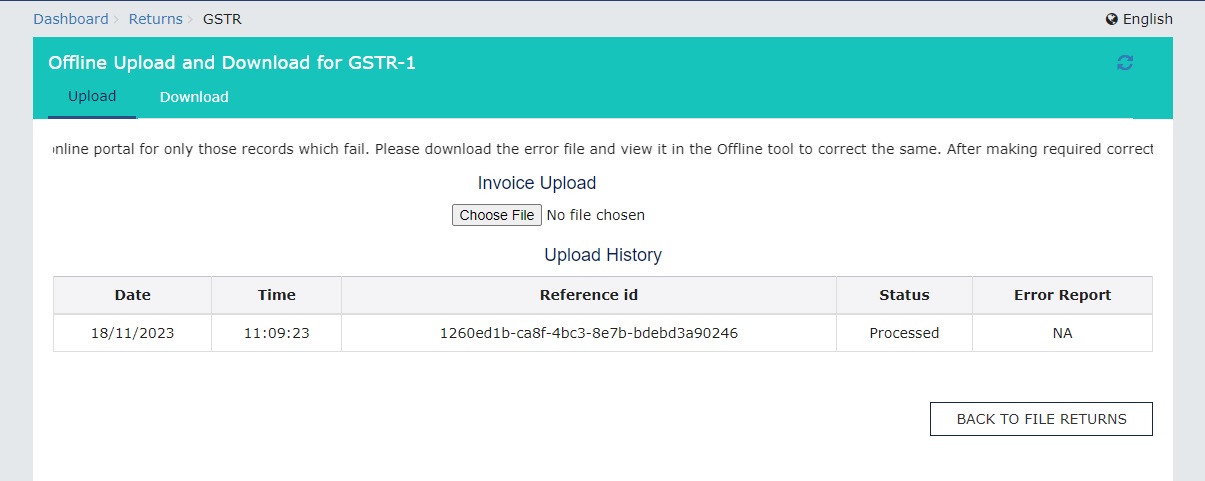
Conclusion
By following these steps, Amazon sellers can efficiently file their GST returns, ensuring compliance with tax regulations. The GST Tool simplifies the process by converting your MTR files into a GST-compliant JSON format, ready for upload to the GST portal. Make sure to review all data carefully before final submission to avoid errors.
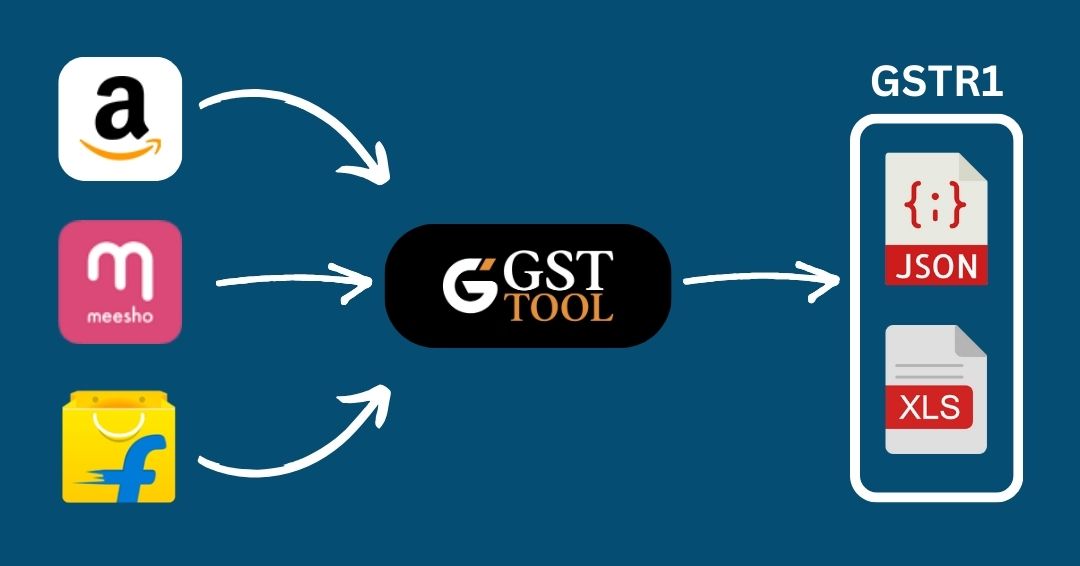
GST Online Seller
Convert E-Commerce Data To GSTR1 Excel/Json